Photoshop is a great tool when it comes to editing your photos and making great effects. Unfortunately, not everyone has Photoshop. So, I did a little research to see what kind of effects we can do, the apps available on our smartphone and websites online. These are my top favourites:
Cinemagraph
It’s like creating a GIF but the difference is that cinemagraph is a still photo with subtle movements happening. Cool isn’t it?
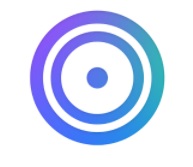 Introducing Loopsie (Free on Android & IOS)
Introducing Loopsie (Free on Android & IOS)
Once you open Loopsie, you’ll be at the capture screen where you can tap and hold the record button. And great news everyone, we don’t need tripod doing this. Loopsie has an algorithm that removes shaky hands effect in the videos.

Once done, you can highlight the area you want to animate or freeze. You can also pinch to zoom in or out of the image. The app has a social media sharing option for you to share in Instagram, Facebook, etc.
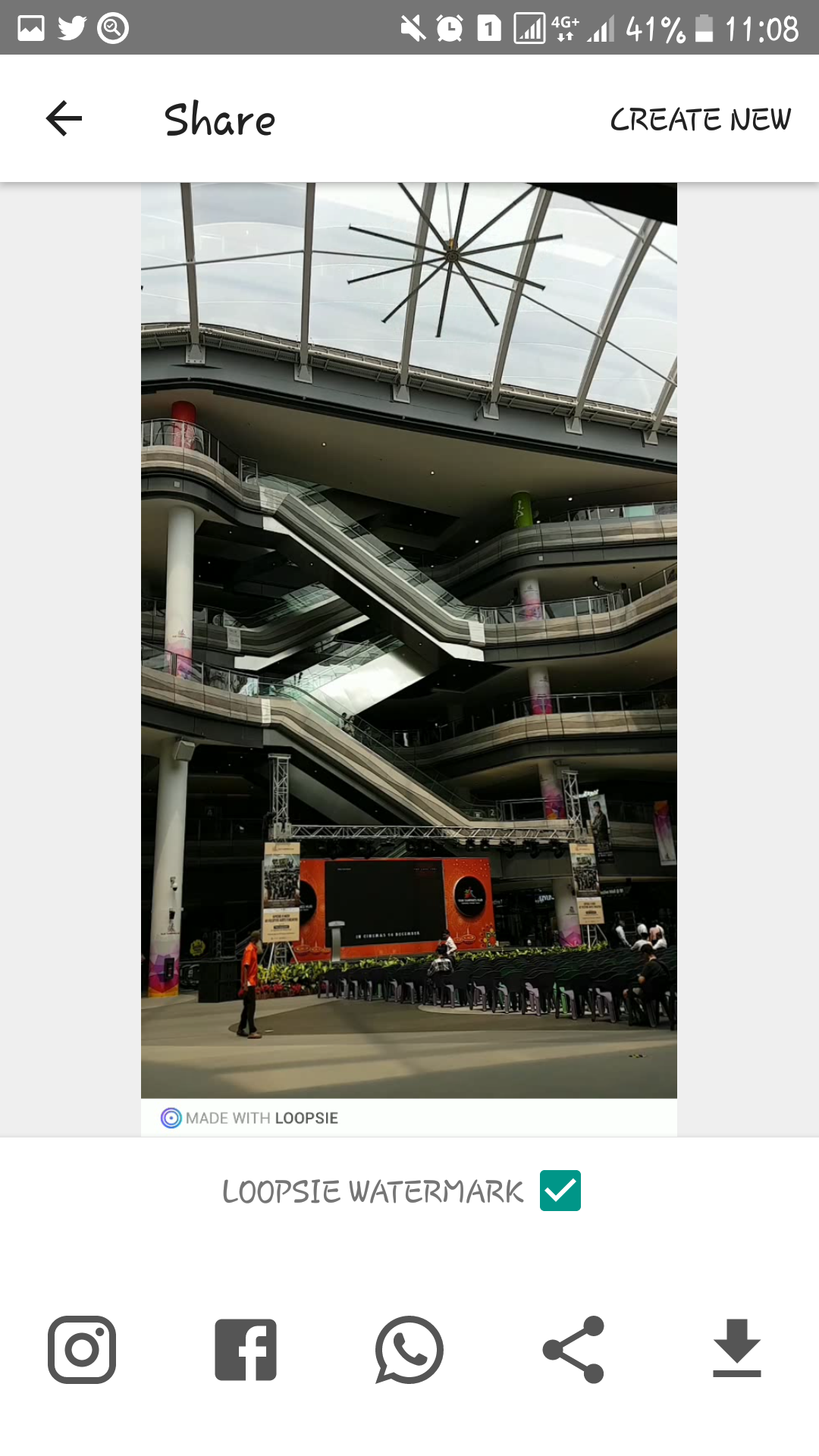
This is what I took using Loopsie:
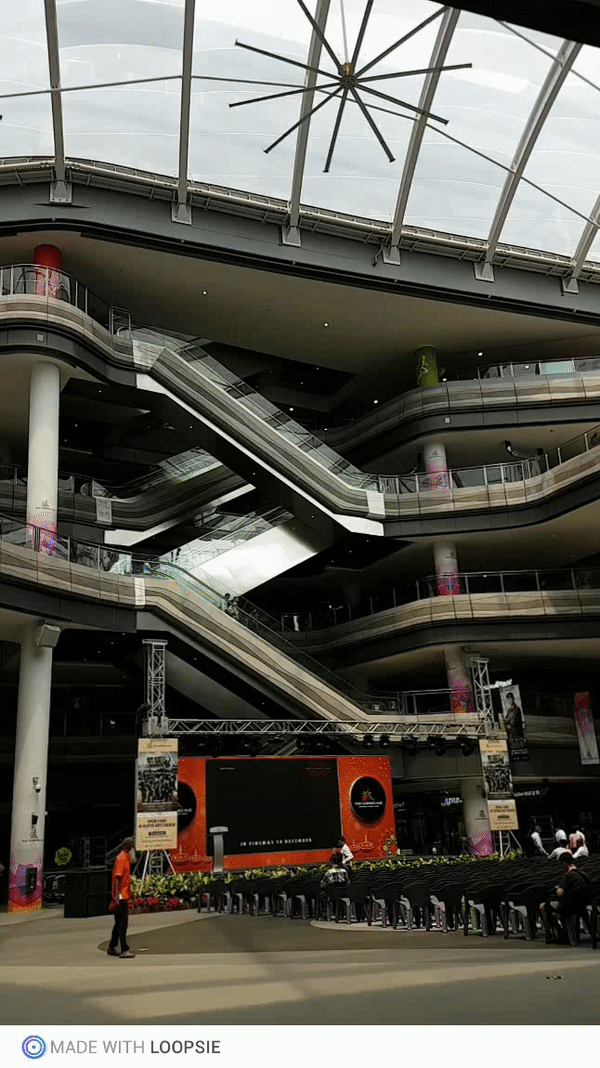
If you want to remove the watermark, you would need to pay.
Here are some examples you could try out:

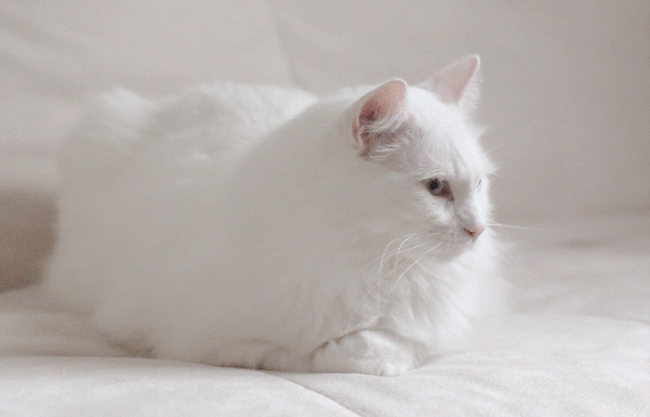
Double Exposure
We usually see this effect in Tumblr and Pinterest where there seems to have 2 or more photos overlaying in one image. Honestly, I’ve been wanting to try it out and now everyone can try out to get Tumblr style pictures.
 Snapseed (Free on Android and IOS)
Snapseed (Free on Android and IOS)
Snapseed is a great app when it comes to editing our photos but it also has a double exposure effect in its tools.

Here is the double exposure effect that I did using Snapseed. If you guys are curious on how I did it, check out this YouTube video by Krytan Photography.

Glitch
Ever wondered how to do an effect where your photos look like as if there is glitches in it? Like those bad tv scan lines. For this effect, I found a really good website. They have many effects! Did I mention it can also do an animated glitch effect as well? The website is called getmosh.
 Getmosh (Free)
Getmosh (Free)
You can either upload an image file or use a webcam.

I used an image file and there were a lot of glitch effects at the right side of page. So you can choose which glitch effects you would want to try. You can choose more than one at a time. You can also click on the mosh button and surprise yourself to what glitch effects are being used. You can choose to have the image either as picture or as a gif.

These are gif and photo that I did using the website.


And great news for iPhone users, an IOS app is coming soon!
Colour Splash
We did this effect previously before using Photoshop. This time round, let’s try out using smartphone application instead.
 Color pop effects (Free on Android & IOS)
Color pop effects (Free on Android & IOS)
The app is pretty easy to use. This app allows you to control the size of the brush. If you accidentally selected a colour you do not want, you can use the undo button to undo it. Plus, you can choose the gray option to make it the colour back to black & white. Plus, you can zoom in to have a more accurate selection.
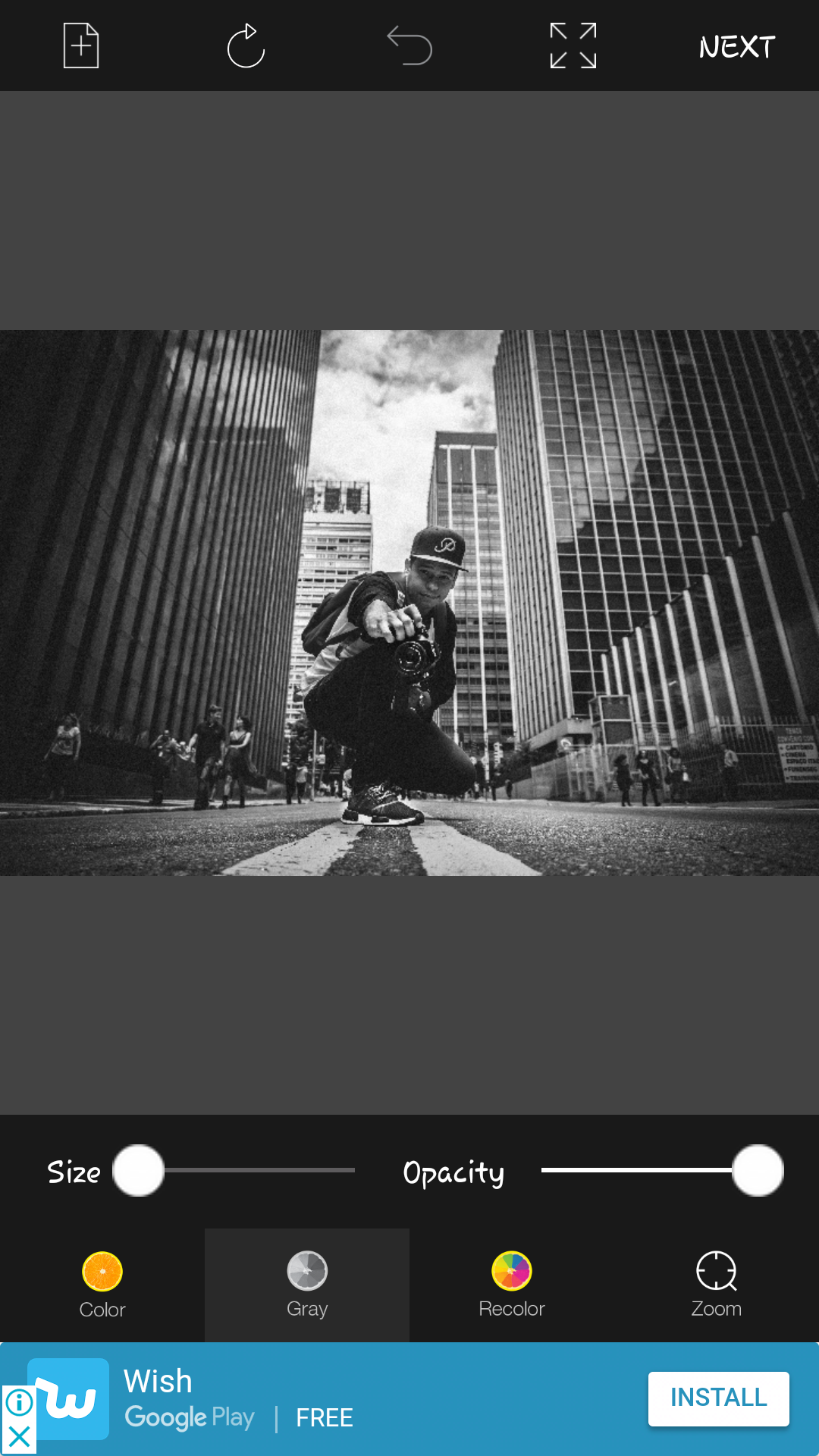
Not only does this app have a splash effect tool, it also have filters. It only appears after using the splash effect. However, there are some filters that would require you to purchase. If you want to remove the watermark from the picture, you would need to pay.
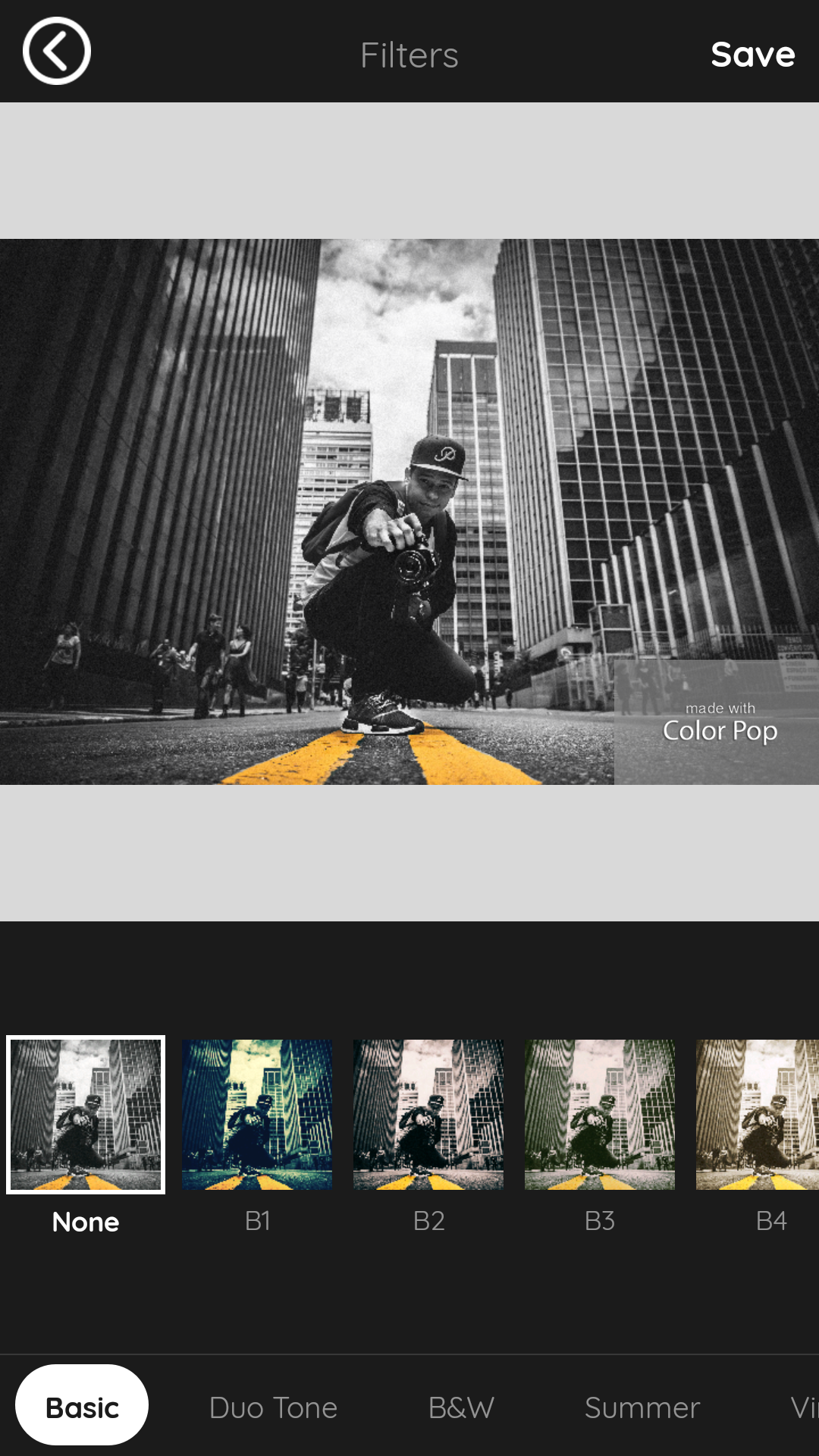
This is the photo after using the splash effect:
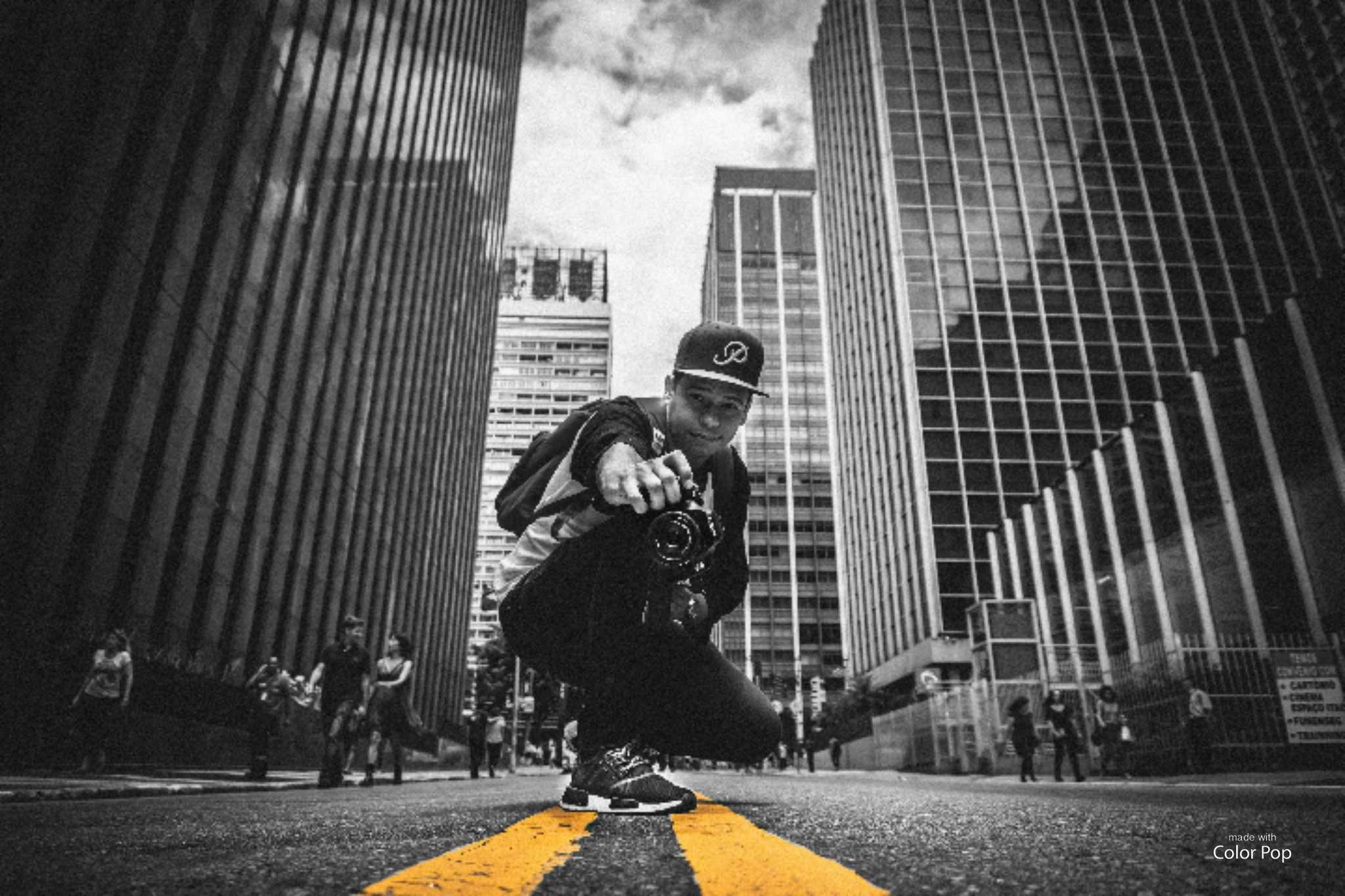
That’s it guys! Go and try it out yourself.
P.S: Which ones are your favourite effects and do you have any other effects you like to use?
‘Till next time!

You must be logged in to post a comment.